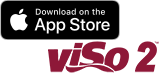viSo 2
Tips for a Great Scan with viSo 2
- Start with the foot in the green zone. Red and blue are ok, but be aware that the foot in these zones is near the edge of the scan box.
- Begin at the medial side of the foot about 18 to 24 inches away.
- Progress slowly around the foot allowing the white virtual plaster to fill in on the foot.